#Google #boostrank #digitalmarketing #seotips #googlesecurity #http #https #website #marketingagency #digitalmarketingsolution #seotips #digitalmarketingagency #seoagency
Complete Guide: Converting Your website From HTTP To HTTPS
Complete Guide: Converting Your website From HTTP To HTTPS
As we all know that in 2k14 Google announced that those websites who are secured with HTTPS will enjoy the boost in their rankings. Personally, I am also very happy with this decision that Google moving towards the secure websites for everyone in terms of consistency, privacy, and security. That’s why now it’s important to convert your website HTTP to HTTPS.
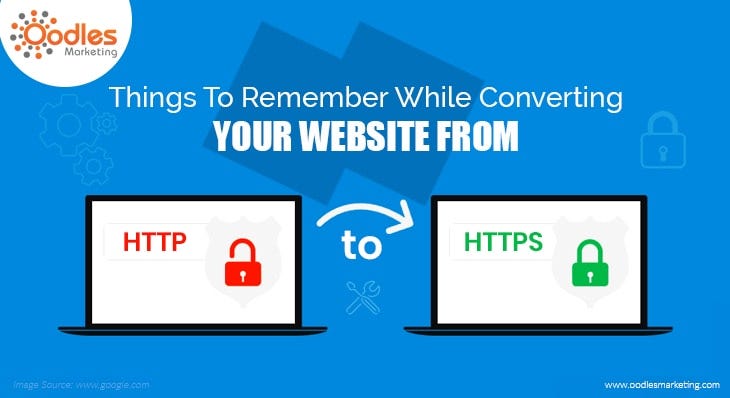
Here I am moving towards the step by step process for making your HTTP to HTTPS easy and effective.
1) Be Prepared
A. The very first thing is, if you are a running with a seasonal website then I will not recommend you to switch your website from HTTP to HTTPS in your peak time. The best time is off-season when your sales are low.
B. Second thing is to check your host, whether it is capable of delivering an HTTPS website or not because some host needs to add some configurations to deliver these type of sites.
C. There must be a two-way communication with your marketing team and developer team regarding the change. Tere must be a message on your site showing that your site is under maintenance. This process will help you to maintain the communication in a right way with the website visitors.
D. Prepare yourself for the switch and the redirect of links will take a long time and also prepared for the coming issues during the process as well.
2) Purchase Of SSL Certificate
Most of the hosting providers’ sales the SSL certificate and do most of the configurations for you. In monetary terms, the starting price of SSL certificate is $10 but one thing to keep in your mind that there is a difference between oodlestechnologies.com and www.oodlestechnologies.com. Don’t expect a normal SSL certificate will provide you with both but a high level of SSL certificate will provide you with both of them.
On the other hand, if you think your website needs a high level of SSL certificate then you need to consult a professional company you can trust. Some high level of SSL certificates will show a green lock https://oodlestechnologies.com.
Those websites who opted for the green lock (https://) will definitely increase their sales by winning the trust of their clients or prospects.
3) Configure Hosting With SSL certificate
As I said above some hosting providers will provide you with the configuration with your SSL certificate but if your hosting provider is not providing the configuration with the SSL then you have to contact with your seller for the key and paste that key in the website host c-panel.
Once your website is completely configured with your SSL certificate then you will be no longer to receive any warning about the invalid certificates when visiting HTTP pages that never visited by anyone before.
4) Change All Website Links To HTTPS
This main thing that we need to focus, that’s why using of CMS (content management system) will help you to save a little time span.
Start With Fixing Your Non-CMS Generated Links
a) Discover all connections on the site that are not created by a CMS. This incorporates connects to a CDN, connections to pages, pictures, JavaScript, or anything that your site will utilize.
b) Change to relative connection ways: If the connection is “http://www.example.com/interface” than it ought to be “/connect” — along these lines, regardless of whether you are not exactly prepared to switch everything from HTTP to HTTPS, these connections will at present work for an HTTP site. Make certain the connections begin with that first “/”, else you will keep running into issues.
c) Test it out: Refresh store on your program and the site, at that point go to the page the connection is on and give it a tick. You can test to ensure this chips away at an HTTP or HTTPS site, whichever way will fill in as a test.
Change CMS created links: This shifts from stage to stage. Here is the way to do it in Magento and WordPress on regular basis. In the event that you have any reserving modules or augmentations, it is encouraged to check bolster discussions for any extra tips. For different CMS stages, you may need to counsel their documentation.
Look through your CMS pages, posts, static squares (for Magento), layout records, and whatever else for uncalled for joins that need refreshing. A few connections are created by your CMS, however, may produce the wrong URL.
For example, if a URL in a Magento CMS editorial manager is “example.html, at that point it ought to be a relative connection, for example, “/example.html”
The following stage for Magento clients: Login to the backend and go to System → Configuration → Web → Secure to confirm the settings are right:
Base URL (closes in a cut): Your HTTPS URL, for example, https://example.com/ Utilize Secure
URLs in Frontend: Yes
Utilize Secure URLs in Admin: Yes
For WordPress clients: I will recommend to Yoast’s direction for this. Basically, you should change the site URL, add some code to drive HTTPS in the administrator region, and maybe, introduce this module. Since WordPress site differs such a great amount in their storing modules, search for assistance from your module’s documentation.
5) Redirect your 301 from HTTP to HTTPS
For your website, you need to redirect all your traffic to the HTTPS and for that, I am sharing the code to add to your .htaccess file in the root folder.
RewriteEngine On RewriteCond %{HTTPS} off
RewriteRule (.*) https://%{HTTP_HOST}%{REQUEST_URI} [R=301,L]
In Summary
To change your site from HTTP to HTTPS is a bit difficult task but on the other hand, there are some available resources will help to perform this task effectively and efficiently. I am sure that in this process you will learn a lot and enjoy your work. At last, you will see the boosting of your website’s online presence by Google.
Originally published at www.oodlesmarketing.com on May 14, 2018.

No comments